
We all love well-tried and tested marketing strategies. If we know one of these strategies, we deploy it over and over until it stops yielding us benefits. So, take your approved text message campaigns and use them to make templates at your Intis Telecom account. Explore the following examples to learn how to do it.
When is creating templates helpful?
Imagine you’ve just finished promoting your mobile campaign and as a result you’ve gained new subscribers. An effective strategy here is to send your newcomers welcoming text messages, making the first move toward a lasting relationship. What’s more, creating a template for a welcoming text message saves time. Mail it out every time you get newbies among your mobile subscribers.
Let’s also consider the situation when you are the owner of online store and you’ve decided to inform your customers about the progress of their orders through texting. It’s a nice idea to create several text message templates that fit different order stages, such as order creation, order on hold, order completion, order cancellation, payment refund etc.
As you may understand, templates could be useful in many different occasions when you are going to send out repetitive text messages.
Creating templates at Intis Telecom account
First, go to the ‘Templates’ section and press the ‘Create a template’ button to compose your first template.
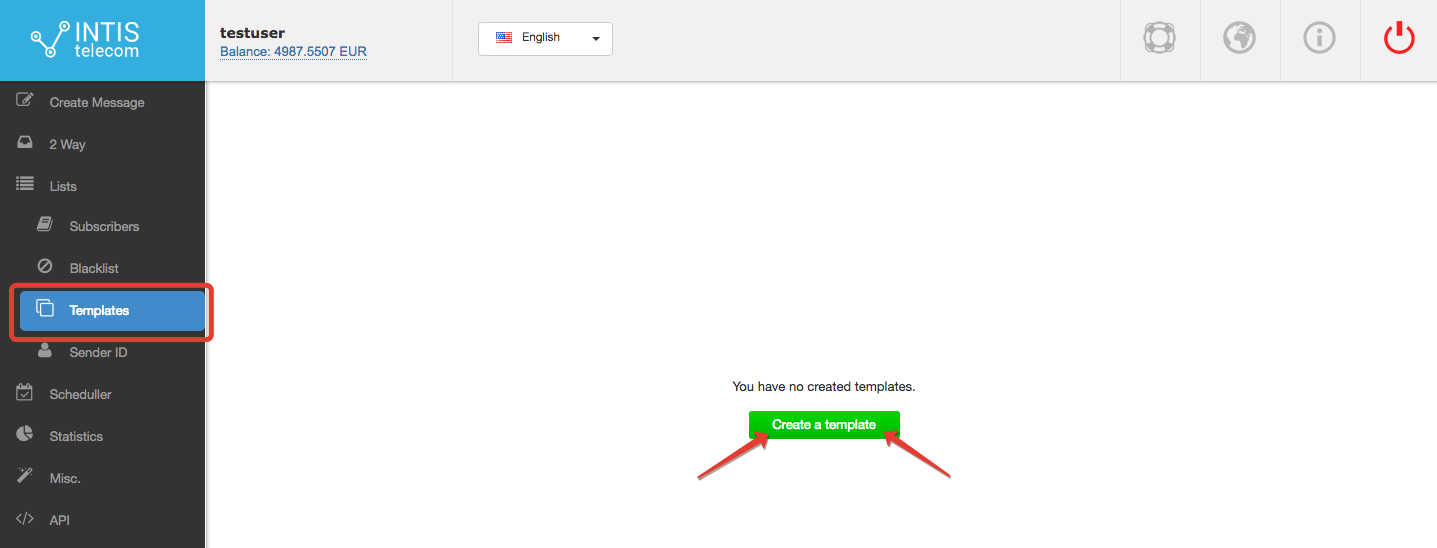
Secondly, make up a name and the text of your template and click on ‘add’ to save it. By the way, you can use special tags or the ‘insert’ function to make your text message template more personal.
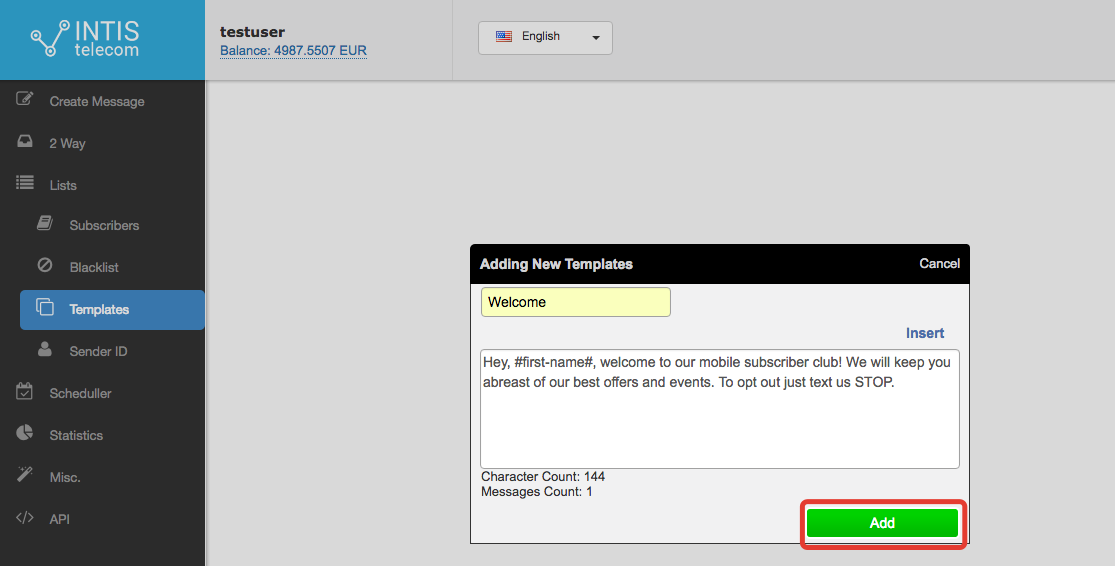
To create another template press the ‘Add a template’ button in the window that appears after you’ve created your first template.
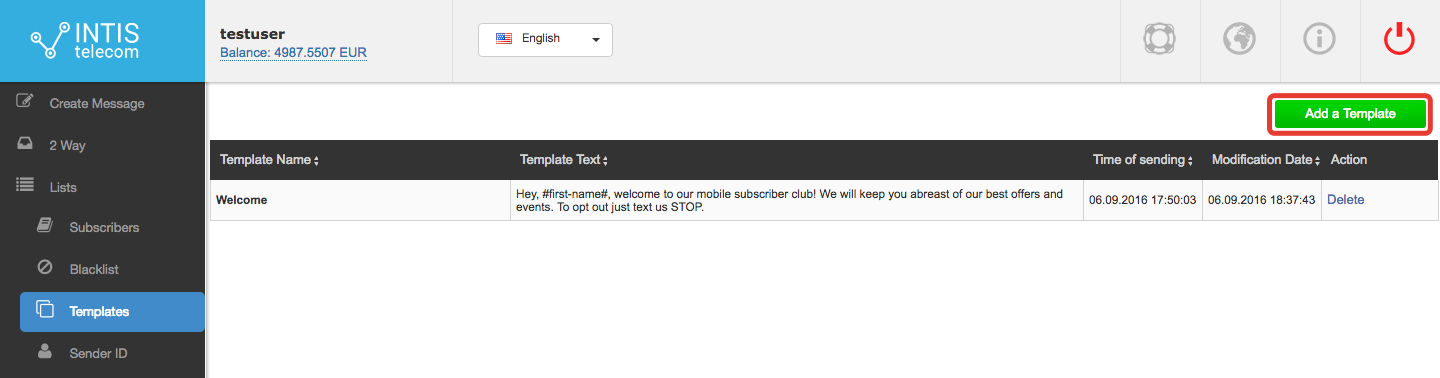
We’ve already created a ‘Welcome’ template as our first example of template use. Now let’s create another one:
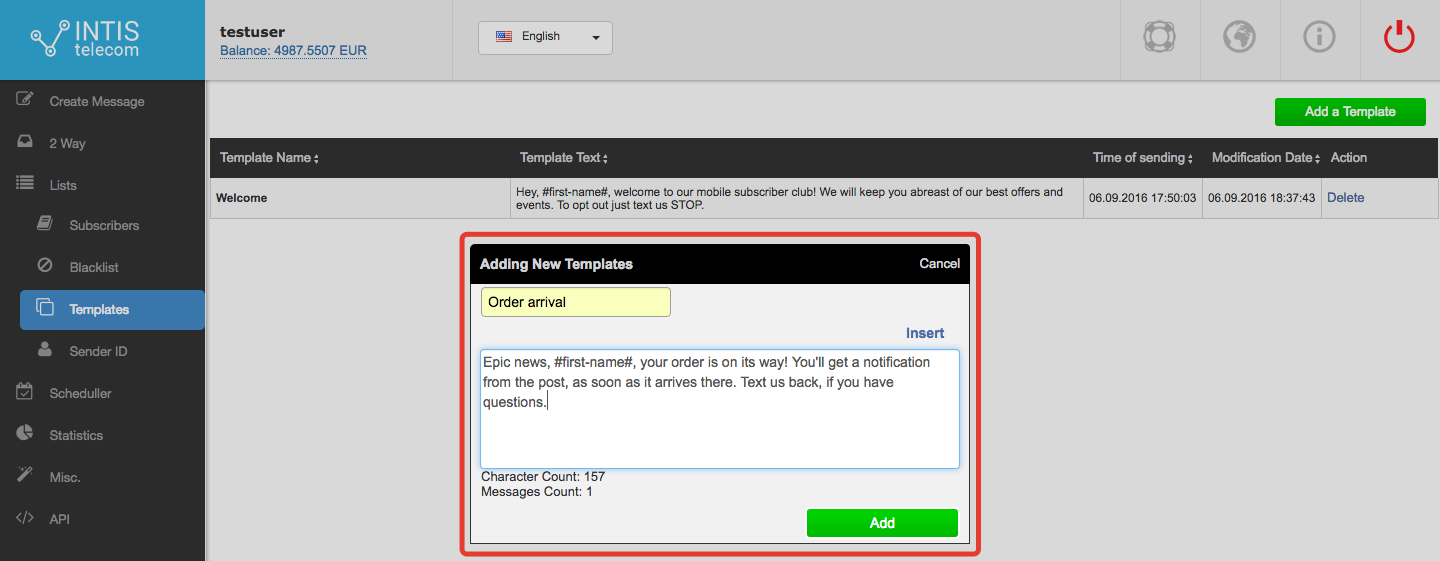
So now let’s try to add one of our templates to an SMS. In the ‘Create message’ section, you’ll find a special command called ‘Select template’. Click on it and choose a suitable template from the drop-drown menu with the templates you’ve just created.

As soon as you select one of the existing templates, it is automatically embedded into the text message field:
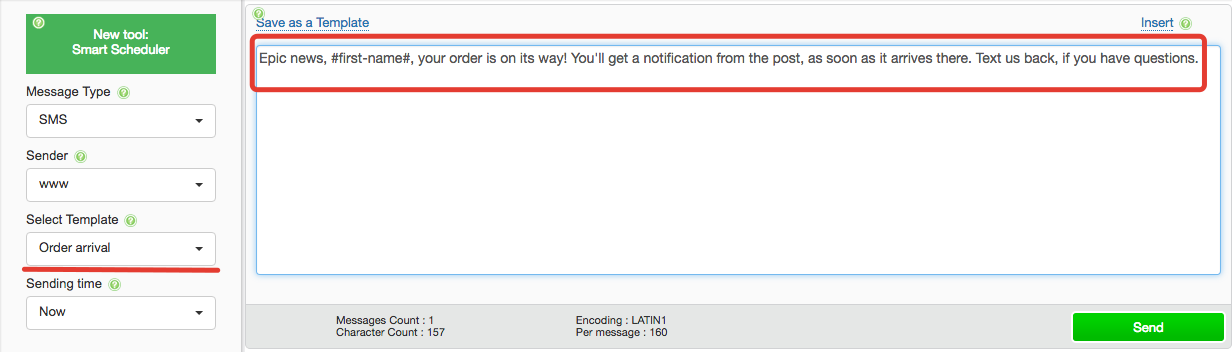
Now the final steps are to select a suitable recipient list from those you stored at your Intis Telecom account and to send your text messages out.
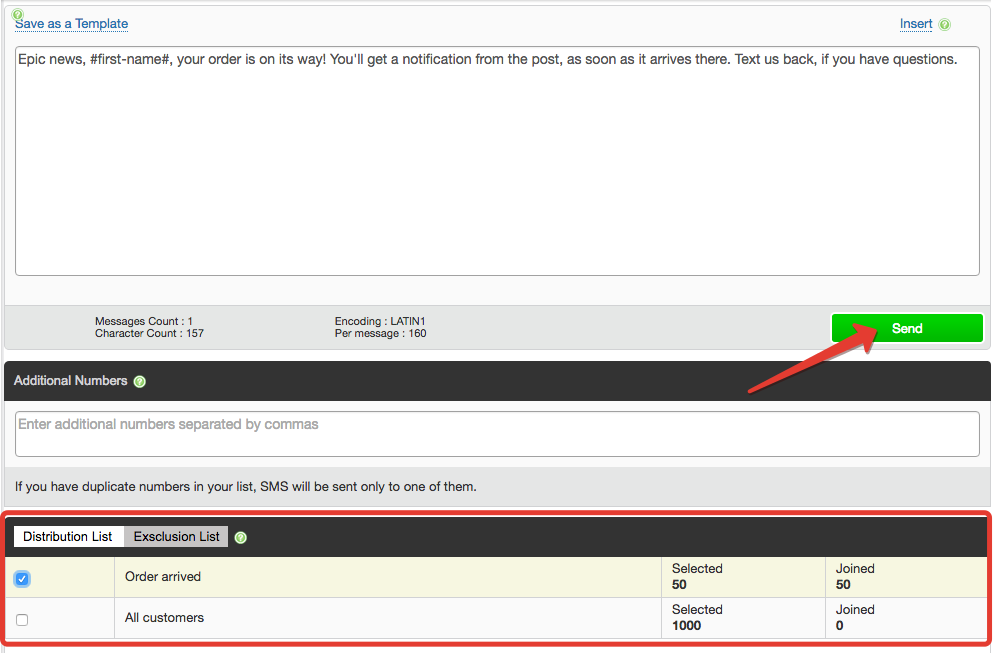
Creating templates is also possible right in the ‘Create message’ section. You just enter your text in the message field and press the ‘Save as a Template’ button above it:
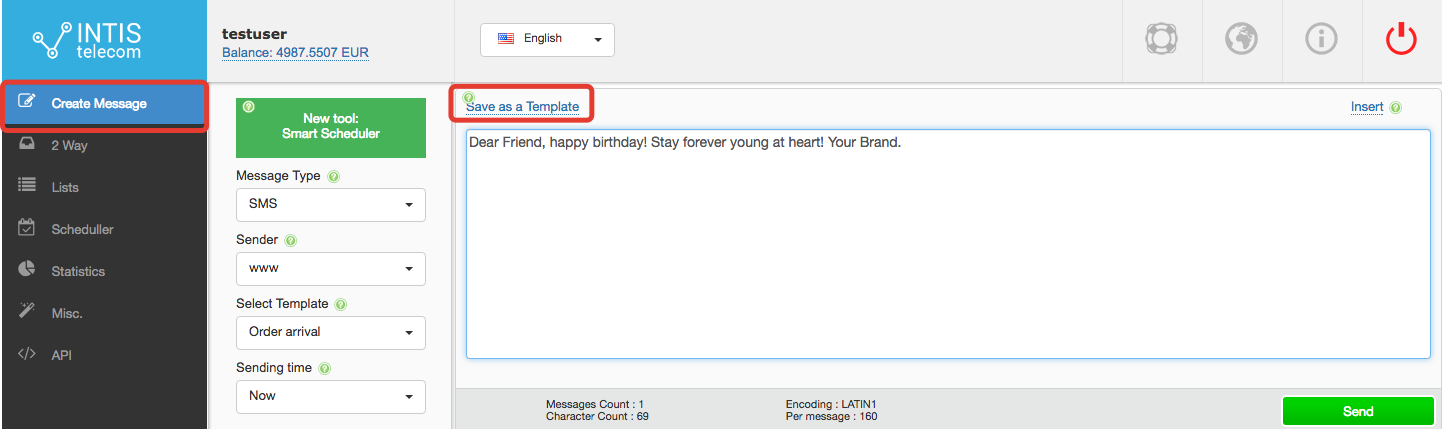
Then a bar will appear where you can type a name for the new template:
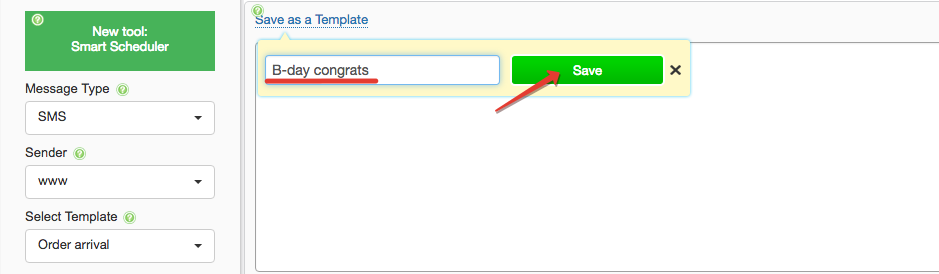
And, of course, you can find your new template in both the drop-down ‘Select Template’ menu and in the ‘Templates’ section.
Let your best SMS strategies be recorded to get the most out of their results!
Have question about Intis Telecom account? Don’t hesitate to drop us a line!



