
Are you thinking about building up your mobile subscriber list so that you can run promotional campaigns? Then you should also think about how the subscription process will work. In our texting app we have a feature allowing you to set up auto-replies to subscription requests from your prospects. If you want to minimize tedious repetitive tasks, check out how this feature works:
To create an automatic response that will suit your SMS campaign you need to go to the ‘Rules’ section at your personal Intis Telecom account and click the ‘add a rule’ button:
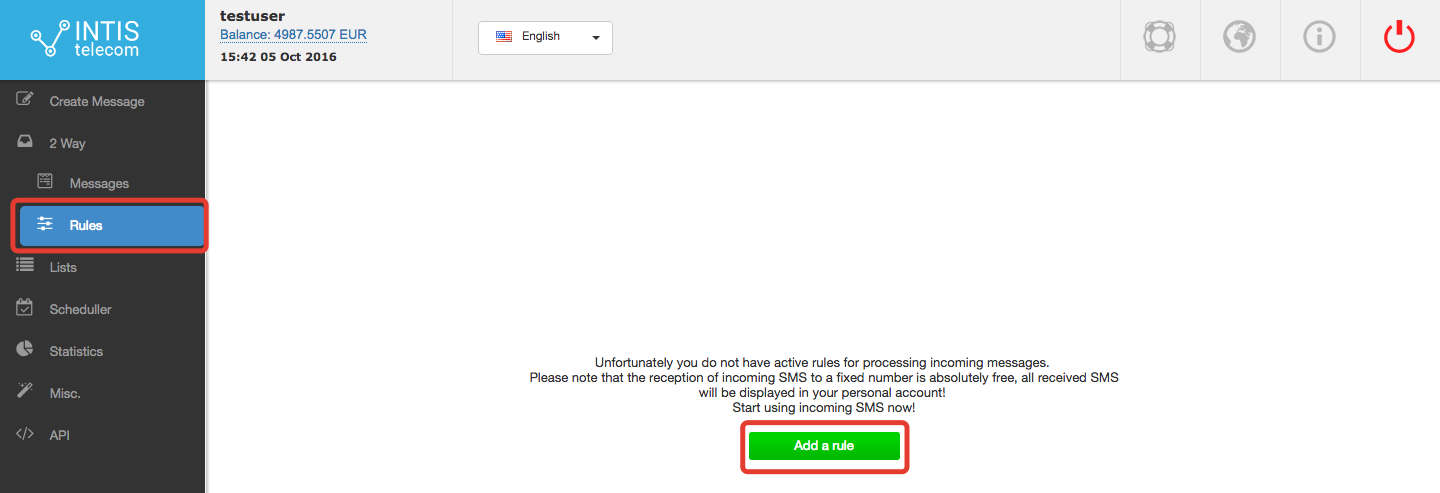
A new window should open with the parameters that you need to tune. This lets you customize messages based on what information about the recipient you have, the tone you’d prefer and any other actions which are required besides an automatic reply, such as adding telephone numbers to the customer list or stop list.
When it comes to the subscription process, the only thing you will know about new mobile subscribers is that they have sent you a text message with a special word or code to participate in your campaigns.
So, the first parameter you need to adjust is called ‘If the text is’, because this parameter lets you define trigger phrases for any automated actions to be taken when an incoming text message is received.
If, for example, your special word is ‘YES’, you should write it in the appropriate field:
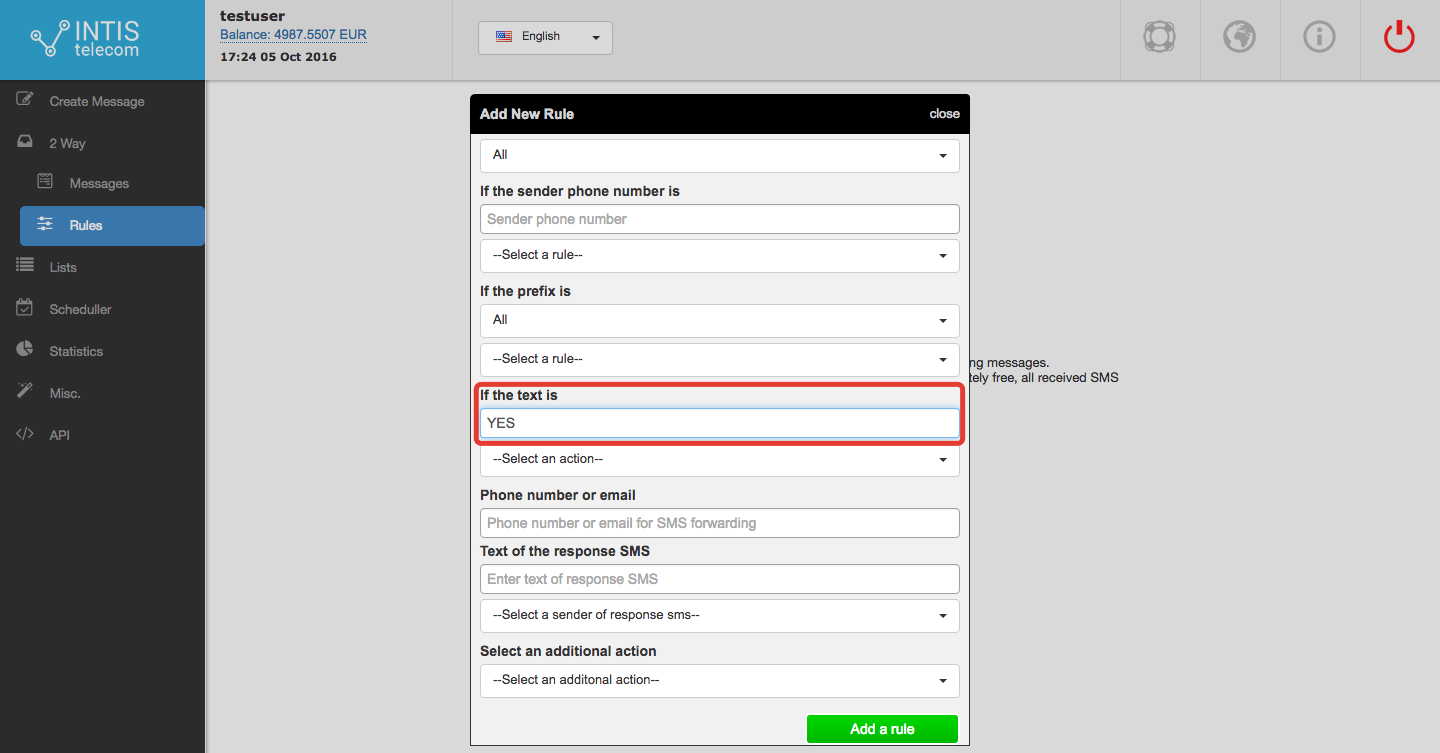
The other parameters at the top of the window, such as ‘If the sender phone number is’ and ‘If the prefix is’, refer to situations when you want to create a rule of an automatic response only for exact senders whose mobile numbers you know or when a short or long code registered as a telephone number shared between some Intis Telecom users and you have your own specific prefix of this code.
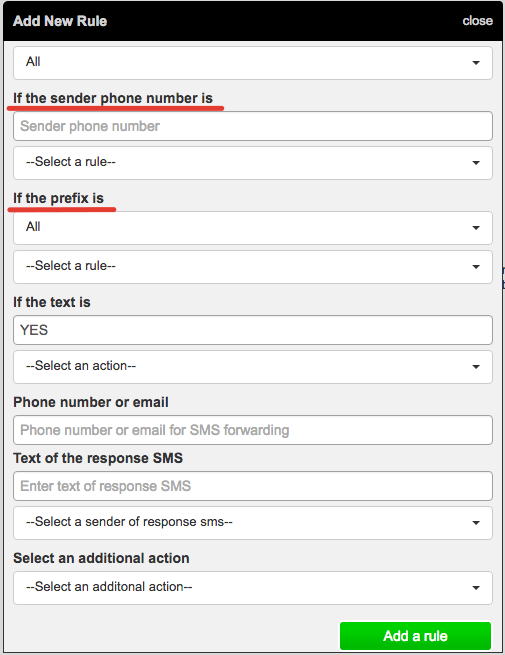
After you’ve entered a trigger phrase for incoming text messages from unknown mobile subscribers, you need to decide whether you want to readdress all these messages to your personal mobile number or email or it’s just enough to keep them at your Intis Telecom account.
For example, if you choose to receive incoming messages on your email, you need to set a proper parameter in this way:
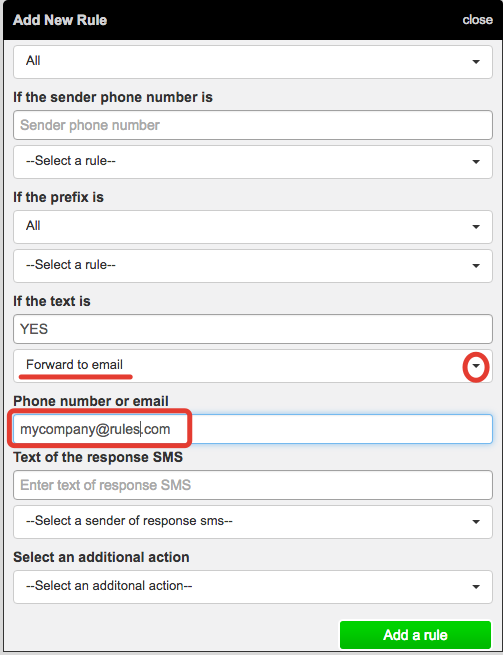
The next parameter to tune is the ‘Text of the response SMS’. Here you should enter the text for a reply message that will be sent in response to every incoming SMS with the word ‘YES’. We’ve composed the following text message, although you’re free to come up with your own:
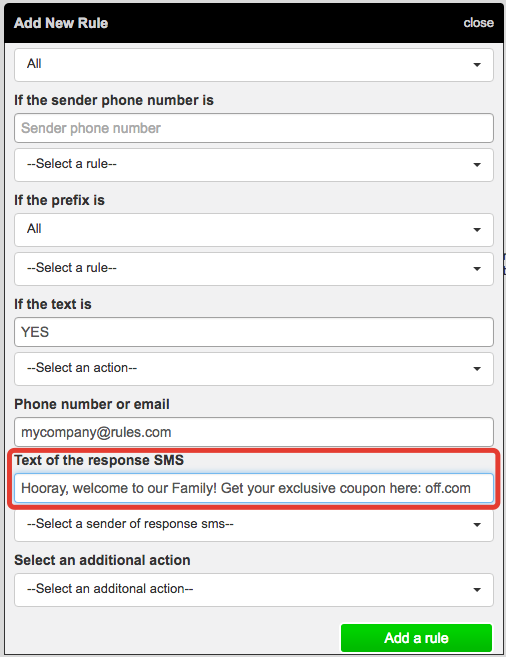
Now you need to choose a sender name for your response text message. This can be done by selecting the short or long code that our team has registered for you (if this is required by the legislation of your country), or, otherwise, the name approved by our system manager from a drop-down menu. In our example we have two sample names, so we select only one of them:
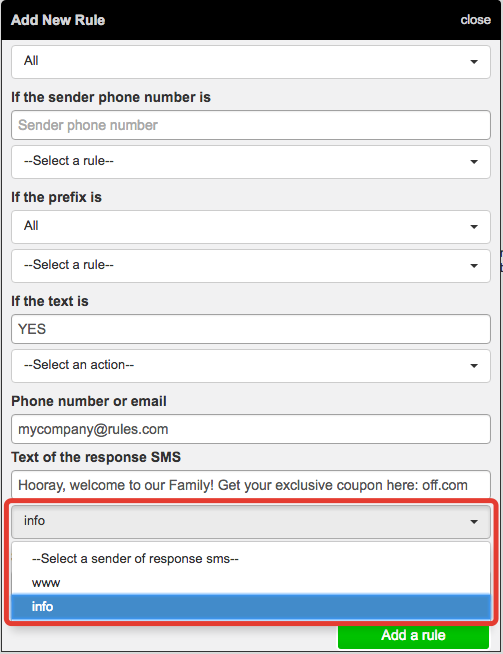
Finally, there is the last parameter called ‘Select an additional action’. It comes in handy when you not only need to set an auto-reply message, but also to move those telephone numbers you’ve received SMS from to various subscriber lists.
So, as we are talking about subscription, it’s a good idea to choose as an additional action ‘add to the list’, this means new contacts will be forwarded to your existing mobile subscriber list.
After that you should also select the name of this subscriber list from a new drop-down menu that will appear as soon as you select the option ‘add to the list’.
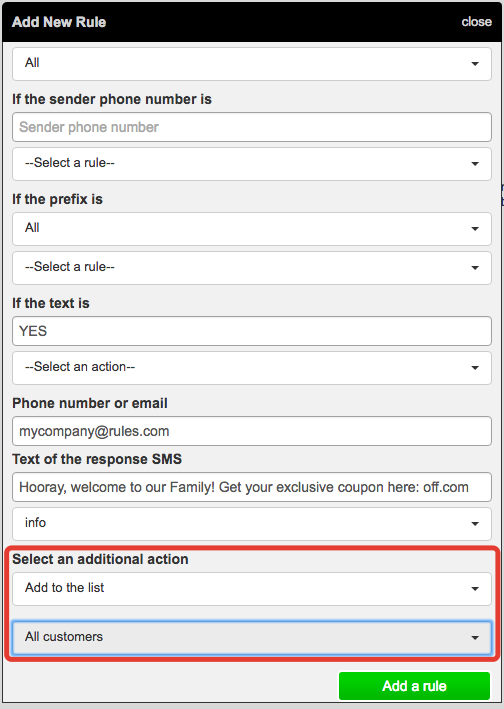
So in the end you’ve created a rule according to which:
- a message with the following text: ‘Hooray, welcome to our Family! Get your exclusive coupon here: off.com’ – will be automatically sent in response to every incoming message with the text ‘YES’;
- the sender name for auto-reply messages will be ‘info’;
- all incoming messages from new mobile subscribers will be readdressed to the email address mycompany@rules.com;
- new subscribers’ contacts will be added to the ‘all customers’ database.
Have questions about our texting app? Then contact us at any time.



